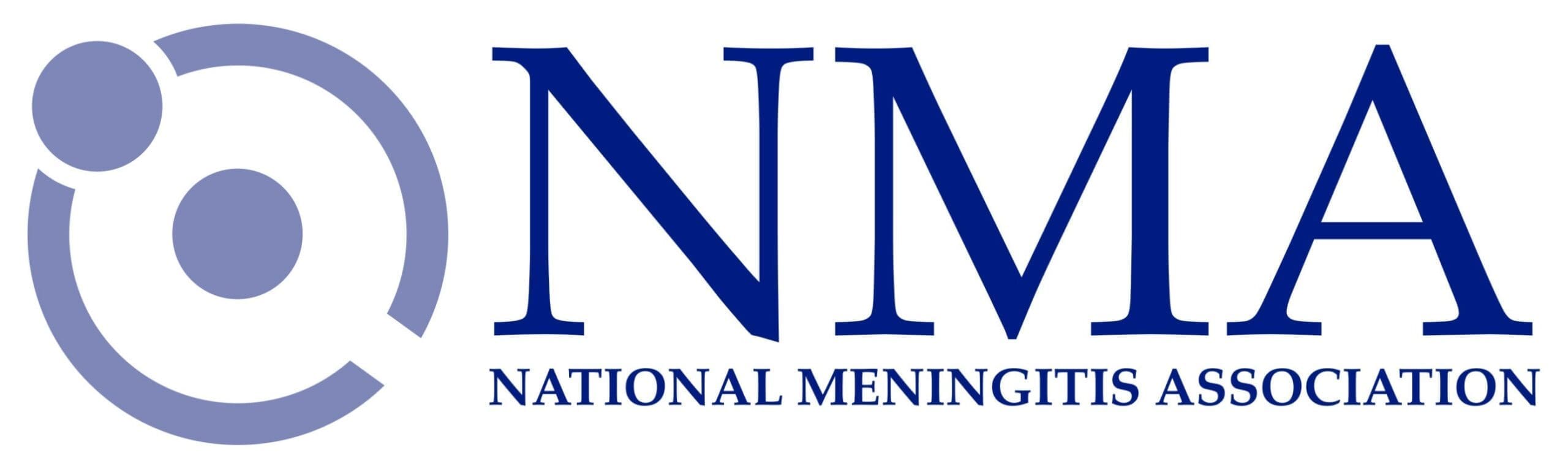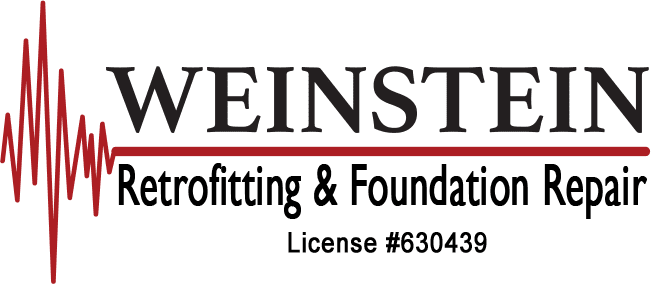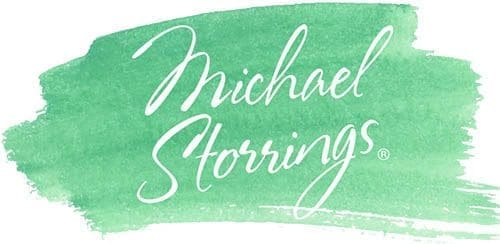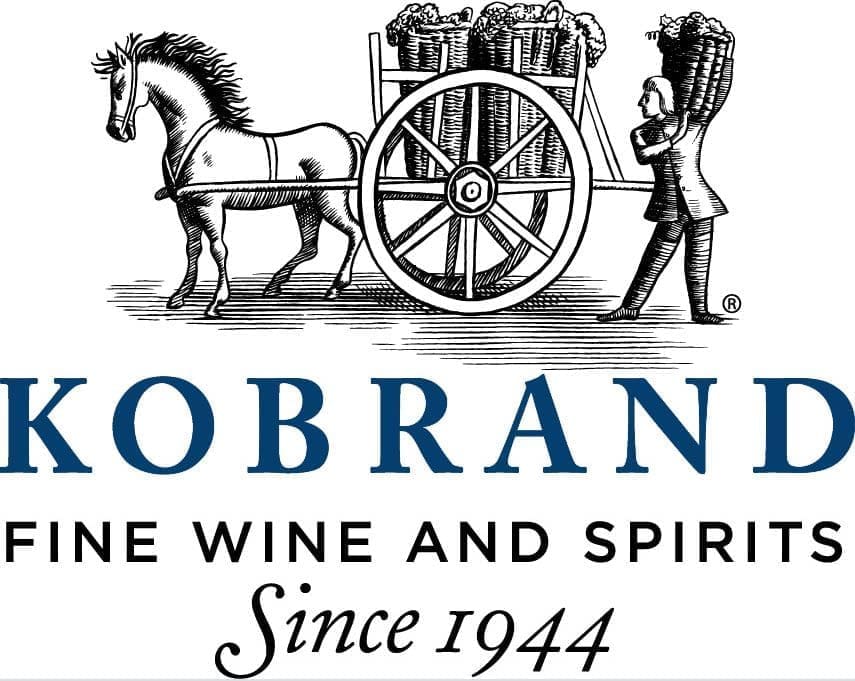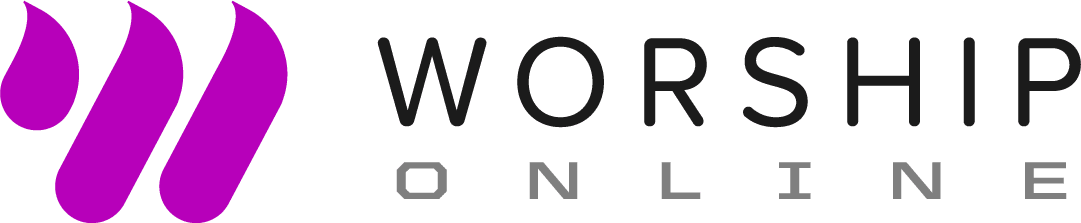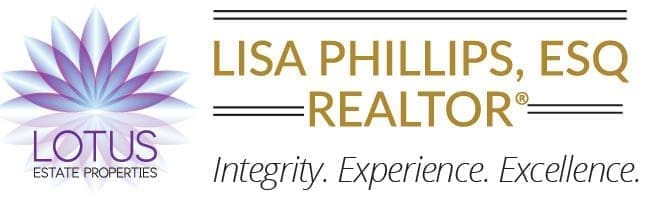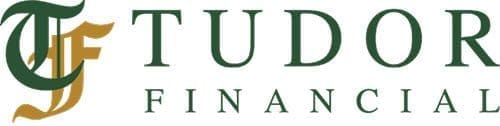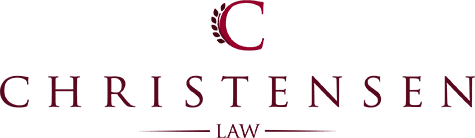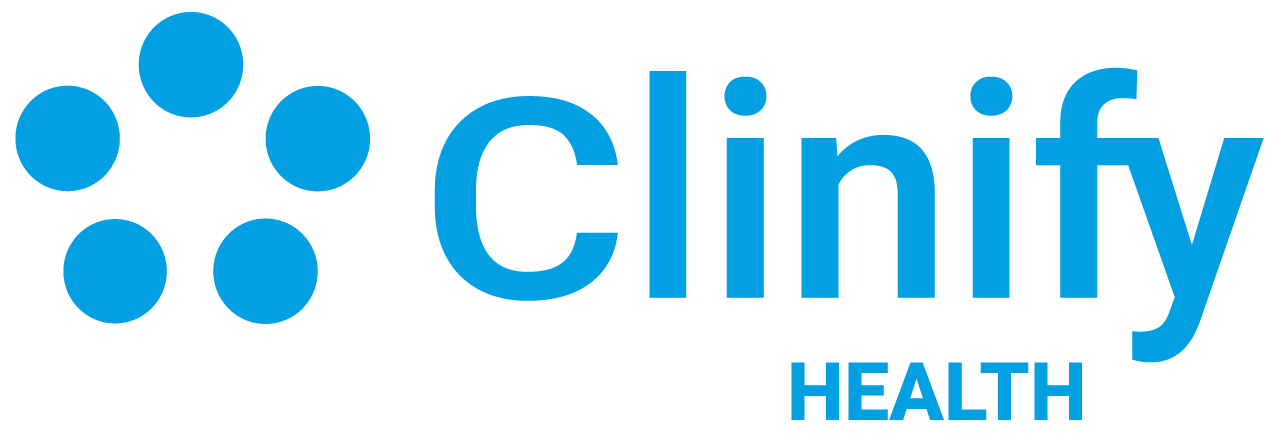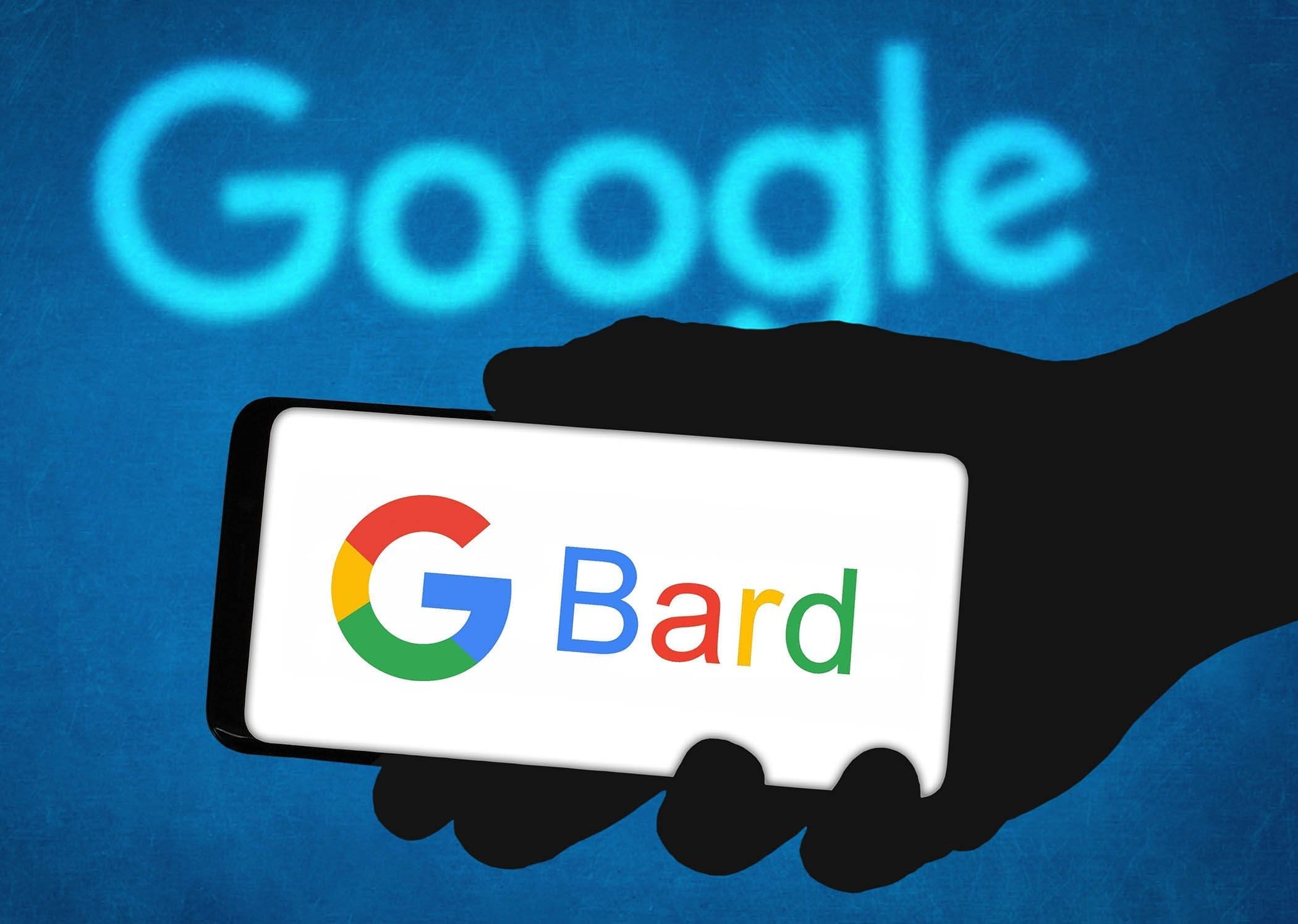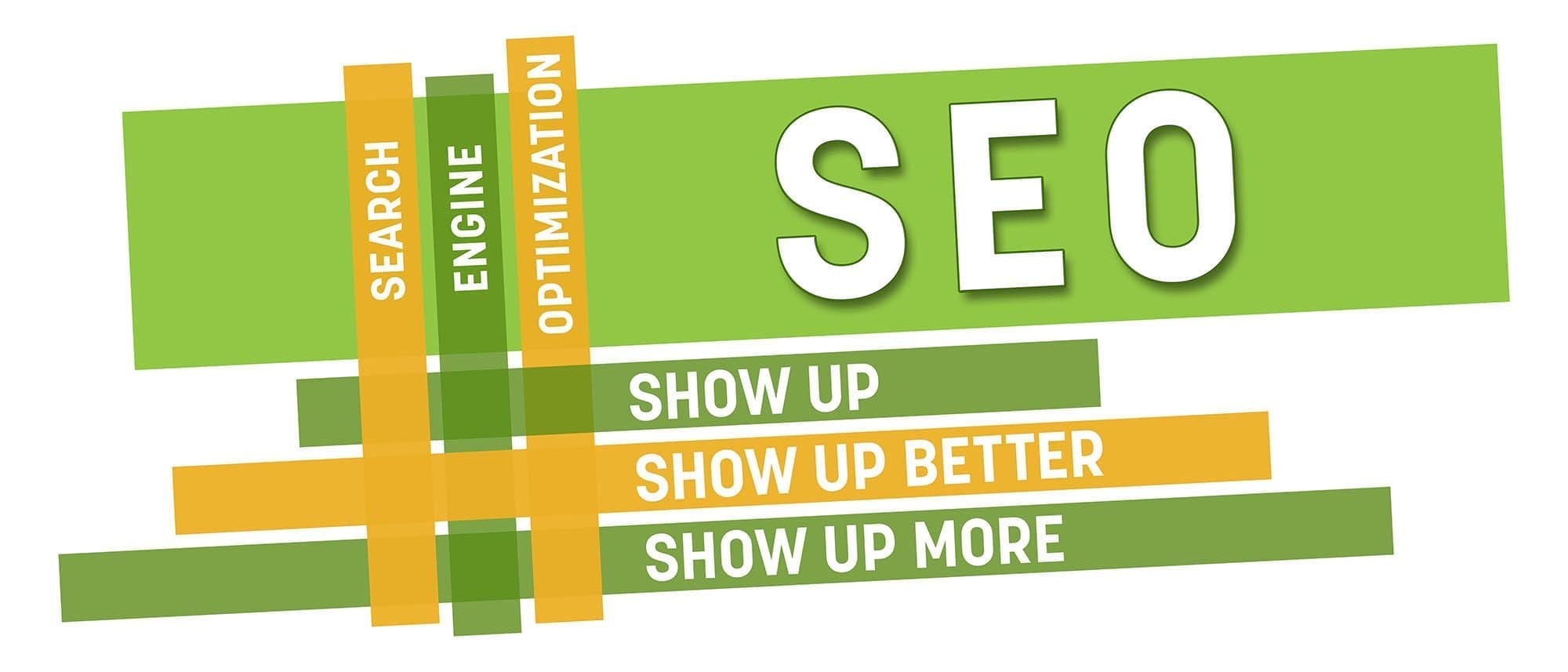Retargeting users on #Facebook and #Instagram who initially discovered your website through #GoogleAds is a game-changer. Dive into the process of Google Ads Retargeting with these seamless steps!
In the ever-evolving landscape of digital marketing, mastering the art of Google Ads Retargeting is akin to wielding a potent wand. Specifically targeting users who initially stumbled upon your website through #GoogleAds on #Facebook and #Instagram can be a game-changer for your advertising strategy. Let’s delve even deeper into the process with these seamless steps to amplify your online presence and drive conversions.
Deploy the #FacebookPixel
Embark on your Google Ads Retargeting journey by deploying the Facebook Pixel, a sophisticated code snippet provided by Facebook. This snippet is your beacon, guiding you through the intricate web of user activities on your website and laying the foundation for future retargeting endeavors. Head to your Facebook #AdsManager, then go to #EventsManager, and configure the Facebook Pixel for your digital domain. Don’t worry, How to set up and install a Meta Pixel instructions are provided by the social media giant.
Craft #CustomAudiences to Retarget Google Ad Visitors
With the Facebook Pixel in place, it’s time to sculpt custom audiences based on the user actions. Dive into your Facebook Ads Manager, navigate to “Audiences” on the menu, and immerse yourself in the art of audience creation. Opt for “Custom Audience,” select “Website Traffic” as the source, and add the rules based on the user behavior. Voila! Your audience is now a well-choreographed ensemble ready to take center stage.
Connect Facebook and Google Ads for Retargeting
For a seamless retargeting experience for Google Ads visitors, sync up your Facebook and Google Ads accounts. In your Facebook Ads Manager, navigate to “Settings,” select “Ad Accounts,” and opt for “Add” or “Link.” Follow the instructions to establish the connection, ensuring you have the necessary permissions to make the link.
Craft a Facebook Ad Extravaganza
With tracking and audience settings in place to Retarget Google Ad visitors, it’s showtime! Launch your Facebook ad campaign by hitting “Create” in your Facebook Ads Manager. Align your campaign objective with your goals, whether it’s “Traffic” or “Conversions.” Outline the nitty-gritty details like budget, targeting, ad creatives, and placements. Don’t forget to feature your custom audience as the star of the targeting show.
Opt for Instagram as a Prime Placement
Extend your reach to Instagram aficionados by choosing Instagram as a placement option when setting up your Facebook ad campaign. This ensures you hit both Facebook and Instagram users with your Google Ads Retargeting magic.
Keep a Close Watch and Optimize Retargeting
This is NOT a “set it and forget it” type of process. Once the curtains rise on your campaign, keep a vigilant eye on its performance. Leverage the Facebook Ads Manager to track key metrics like impressions, clicks, and conversions. Dive into the data, decoding the effectiveness of your retargeting maneuvers. Tweak your targeting, creatives, or budget as needed to keep the campaign in top-notch shape.
Adherence to Policies is Key
Remember the golden rule—comply with Facebook and Instagram advertising policies and guidelines. This ensures your ads are not just compliant but also offer a stellar user experience.
By following this curated guide, you’re all set to retarget Google Ads visitors on Facebook and Instagram. It’s your ticket to engaging users who’ve already shown interest in your business, boosting conversions and igniting meaningful interactions.
Turn this Google Ads Retargeting strategy into reality and supercharge your leads!
Clients Who Trusted Us
We establish strong business relationships with our clients and have a vested interest in their success. We pride ourselves in being that trusted partner who our clients can rely on and have the confidence their best interests are being served. Here are just some of the many client partners who have trusted us.